Basic Admin Remade Settings Help
Trello Help
Steps to following:
- Make sure HttpService is enabled.
- Make sure Trello bans in settings is enabled.
- Make sure the trello board is public
- Paste the trello board ID into the Trello Board ID option
- On the trello board, create a list called "Ban List"
- Add bans in the following format:
USERNAME:USERID
For example, B00PUP:1275376431.
Group Admin Help
Types of admin [by default]:
Zero (0): Everyone
- Moderator
- Admin
- SuperAdmin
- Game Creator
The empty table should appear as this:
['Group Configuration'] = {
{
['Group ID'] = 0,
['Group Rank'] = 0,
['Tolerance Type'] = '>=',
['Admin Level'] = 0,
},
},
To add a group, create another table inside of the existing one; this should look like this:
['Group Configuration'] = {
{
['Group ID'] = 0,
['Group Rank'] = 0,
['Tolerance Type'] = '>=',
['Admin Level'] = 0,
},
{
['Group ID'] = 0,
['Group Rank'] = 0,
['Tolerance Type'] = '>=',
['Admin Level'] = 0,
},
},
Now add the group id into it, followed by a comma, followed by the group rank, followed by the level of admin those users should receive.
Note that if you have multiple admins, mods, banned, etc., you must have a comma after the previous entry.
User Admin Help
For user admins, the format should look like this:
['Super Admins'] = {
["1"] = "ROBLOX",
["2"] = "John Doe",
["3"] = "Jane Doe",
},
["1"] is the User ID, and "ROBLOX" is their Username. This format is the same for Super Admins, Admins, Mods, and Banned.
This article was originally inside Basic Admin Essentials and was made digital by Verveo. Credit for the majority of this article goes to r_r on Roblox.